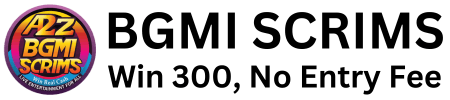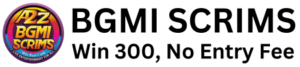Battlegrounds Mobile India (BGMI) is one of India’s most popular battle royale games. Originally developed for mobile devices, many players seek to enjoy the game on a bigger screen with better controls by playing it on a PC. If you’re wondering how to download BGMI on PC, this guide will walk you through the process step by step.
Why Play BGMI on PC?
Playing BGMI on a PC offers several advantages, such as:
- Better Controls: Use a keyboard and mouse for precise aiming and movement.
- Larger Screen: Enjoy a more immersive gaming experience.
- Higher Performance: Avoid mobile overheating and battery drain.
- Improved Multi-tasking: Play while managing other applications on your computer.
How to Download BGMI in PC: Methods and Steps
There is no official PC version of BGMI, but you can play it using an Android emulator. Here are the most reliable methods:
1) Download BGMI on PC Using BlueStacks
BlueStacks is one of the most popular Android emulators. Follow these steps to install and play:
Step 1: Download and Install BlueStacks
- Visit the official BlueStacks website.
- Download the latest version compatible with your PC.
- Open the downloaded file and install BlueStacks by following the on-screen instructions.
Step 2: Sign in to the Google Play Store
- Launch BlueStacks and sign in using your Google account.
- If you don’t have an account, create one.
Step 3: Install BGMI
- Open the Google Play Store inside BlueStacks.
- Search for BGMI (Battlegrounds Mobile India).
- Click Install and wait for the download to complete.
Step 4: Configure Controls
- Once BGMI is installed, launch it.
- Go to BlueStacks settings and customize the key mappings.
- Adjust the sensitivity and graphics settings for the best performance.
2) Download BGMI on PC Using Gameloop Emulator
Gameloop is the official emulator developed by Tencent, optimized for games like PUBG Mobile and BGMI.
Step 1: Download and Install Gameloop
- Visit the official Gameloop website.
- Download the Gameloop installer.
- Run the installer and follow the instructions to complete the setup.
Step 2: Install BGMI
- Open Gameloop and go to the Game Center.
- Search for BGMI in the search bar.
- Click Download and install the game.
Step 3: Adjust Emulator Settings
- Open Gameloop settings and optimize the performance.
- Customize the controls for a better experience.
- Launch the game and sign in using your account.
3) Download BGMI on PC Using MEmu Play Emulator
MEmu Play is another reliable emulator that offers a smooth gaming experience.
Step 1: Download and Install MEmu Play
- Visit MEmu Play’s official site.
- Download the installer and run it.
- Follow the installation steps and launch the emulator.
Step 2: Install via Play Store
- Open Google Play Store in MEmu Play.
- Sign in with your Google account.
- Search for BGMI, click Install, and wait for the download to finish.
Step 3: Configure Settings
- Adjust key mapping for shooting and movement.
- Optimize the graphics settings for smooth gameplay.
- Launch the game and start playing.
System Requirements for Playing BGMI on PC
Before installing an emulator, ensure that your PC meets the minimum requirements for smooth performance.
Minimum System Requirements
- OS: Windows 7, 8, 10, 11 (64-bit)
- Processor: Intel Core i3 or AMD equivalent
- RAM: 4GB or higher
- Storage: 10GB free space
- Graphics: Intel HD Graphics 4000 or above
Recommended System Requirements
- OS: Windows 10 or 11 (64-bit)
- Processor: Intel Core i5/i7 or AMD Ryzen equivalent
- RAM: 8GB or higher
- Storage: 20GB free space
- Graphics: NVIDIA GeForce GTX 1050 or higher
Tips for Smooth BGMI Gameplay on PC
To enhance your gaming experience, follow these optimization tips:
- Allocate More RAM to Emulator – In emulator settings, increase the allocated RAM for better performance.
- Update Graphics Drivers – Ensure your GPU drivers are updated for smoother gameplay.
- Close Background Apps – Free up system resources by closing unnecessary applications.
- Adjust Graphics Settings – Lower settings if you experience lag.
- Use Wired Internet – A stable wired connection reduces latency and ping issues.
Common Issues and Fixes When Downloading BGMI on PC
Many users often get some serious issues while downloading the game on PC. Here is how you can solve most common issues:
1) Emulator Lagging or Freezing
- Lower the graphics settings in the emulator.
- Allocate more RAM and CPU cores in emulator settings.
- Update to the latest version of the emulator.
2) BGMI Not Available on Play Store
- Use APK and OBB files from a trusted source to manually install the game.
- Ensure your region is set to India in emulator settings.
3) Controls Not Working Properly
- Reconfigure key mappings in the emulator settings.
- Restart the emulator and try again.
4) Game Crashing Frequently
- Check if your PC meets the minimum requirements.
- Update your emulator and graphics drivers.
- Try reinstalling BGMI.
Is Playing BGMI on PC Legal?
Yes, playing BGMI on a PC using an official emulator like BlueStacks or Gameloop is legal. However, using unauthorized third-party software to modify the game may result in a ban. Always follow BGMI’s terms of service to avoid account suspension.
Conclusion
Now that you know how to download BGMI in PC, you can enjoy an enhanced gaming experience with better controls and performance. Whether you use BlueStacks, Gameloop, or MEmu Play, make sure to follow the installation steps properly for a smooth setup.
Playing on a PC can give you a competitive edge, but ensure that your system meets the requirements and that you configure the settings correctly. By following this guide, you can seamlessly install and enjoy BGMI on your PC. Happy gaming!